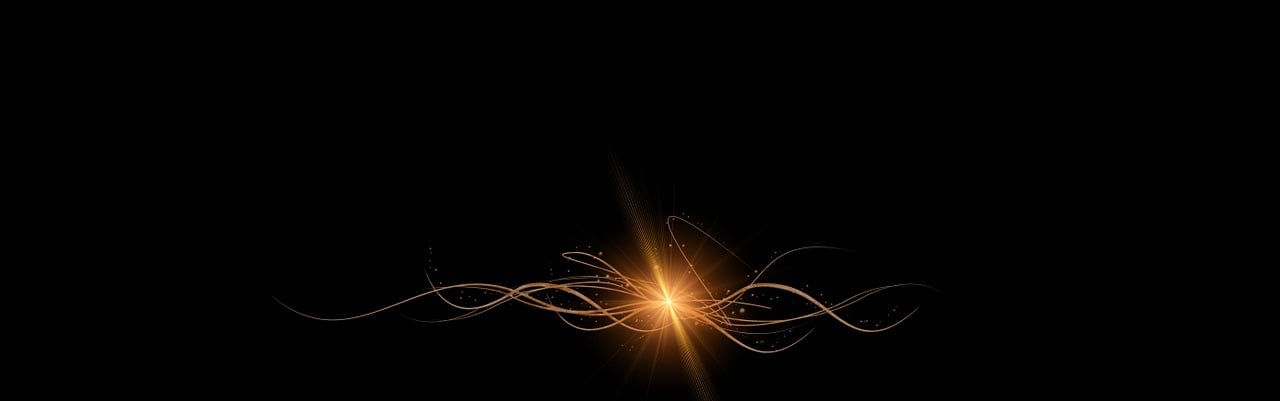Omen Support and Troubleshooting
Are you facing issues with your Omen computer or laptop? Don't worry, we're here to help! In this article, we will guide you through some common problems that Omen users may encounter and provide troubleshooting tips to help you resolve them.
1. Overheating
One of the most common issues with gaming laptops like Omen is overheating, which can cause performance throttling and even system shutdowns. To reduce overheating, make sure that the vents and fans are not blocked by dust or debris. Clean them regularly using compressed air or a soft brush. Also, consider using a cooling pad or an elevated laptop stand to improve air circulation.
2. Blue Screen of Death (BSOD)
If you encounter a blue screen error, it indicates a critical system error. Restart your Omen and enter the BIOS settings by pressing F10 repeatedly during boot. Disable any overclocking settings and update your system drivers. Running a hardware diagnostic test can also help identify the cause of the problem.
3. Slow Performance
If your Omen is running slow, there are a few possible causes to consider. First, check for malware or unnecessary background processes using an antivirus program. Clear up disk space by removing temporary files, cache, and unused applications. Additionally, updating your operating system and drivers to their latest versions can significantly improve performance.
4. Audio or Visual Issues
If you are experiencing audio or visual problems on your Omen, start by updating the audio and graphics drivers. Adjust the volume levels and make sure that the audio isn't muted. If the issue persists, try using different audio devices or checking the connection cables for any loose connections. For visual issues, ensure that the display settings are correctly configured and the display drivers are up to date.
5. Network Connection Problems
If you are unable to connect to the internet or experiencing slow internet speeds on your Omen, first restart your router and modem. Make sure your Omen's Wi-Fi is enabled and within range of the network. Disable any VPN or proxy settings that might interfere with the connection. Additionally, updating the network drivers and resetting TCP/IP settings can often resolve network issues.
6. Gaming Performance
Omen computers are designed for gamers, so if you're having trouble with gaming performance, there are a few optimizations you can try. Firstly, ensure that your graphics drivers are up to date. Adjust the game settings to a lower resolution or disable resource-heavy graphics options. Close any unnecessary background applications that might consume system resources. Finally, consider upgrading your RAM or storage if your system falls short in those areas.
7. Battery Life
If your Omen's battery drains quickly, adjusting power settings can help extend its life. Dimming the screen brightness, reducing keyboard backlighting, and disabling unnecessary background processes can all contribute to longer battery life. Additionally, consider calibrating your battery periodically to ensure accurate battery level reporting.
We hope that this guide has provided you with some helpful troubleshooting tips for your Omen computer or laptop. However, if you continue to experience issues or require further assistance, it is always recommended to reach out to Omen customer support for personalized troubleshooting solutions.